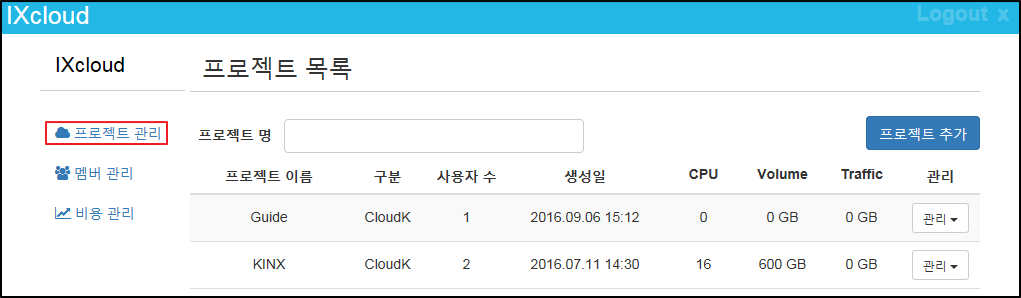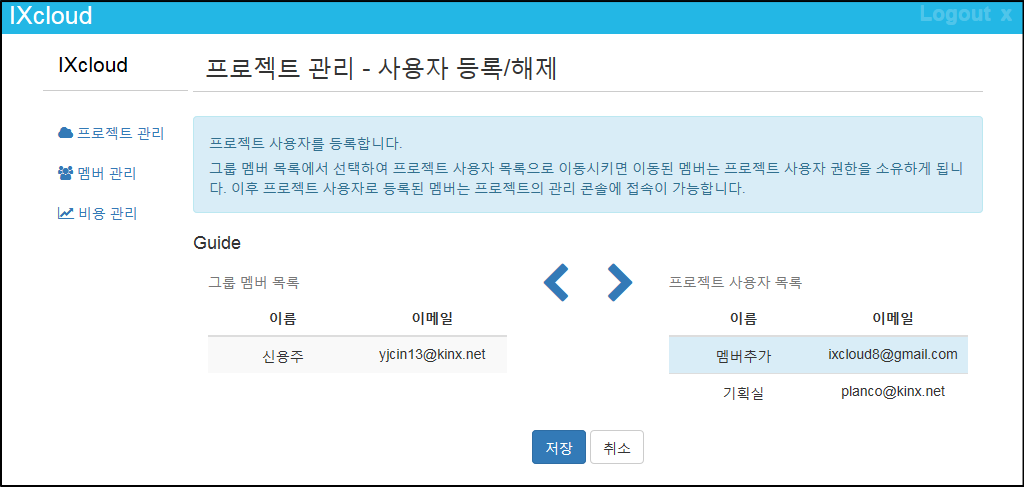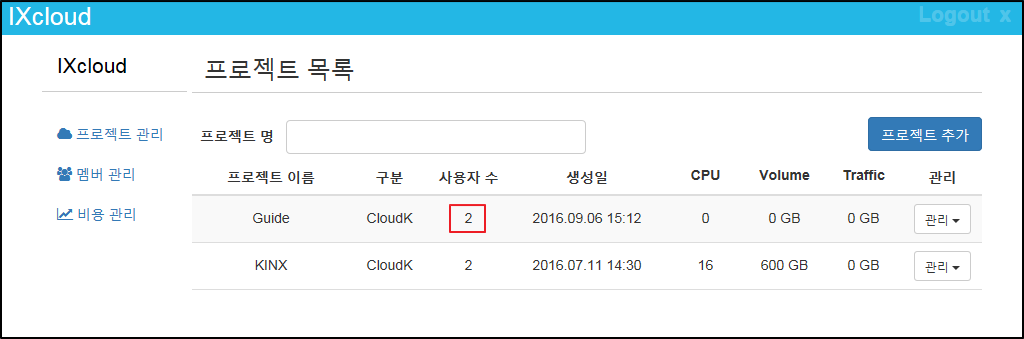Member management
A master account can add a new member account that will manage each project. You can easily manage your members for different projects.
*Process
- How to add a member
- How to add a member to a project
1. Add a member
If you want to add another member to a project, other than master account, you must add the member and go through e-mail verification process.
- Log in to the cloud management console using a master account and then, click
 .
.
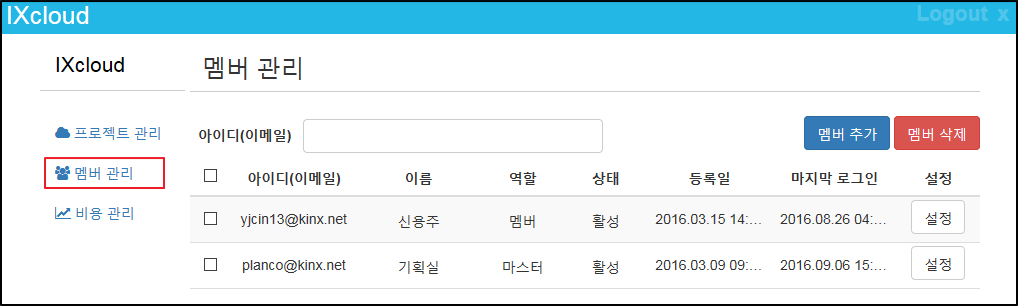
- Click
 button on the ‘Manage members’ page.
button on the ‘Manage members’ page.
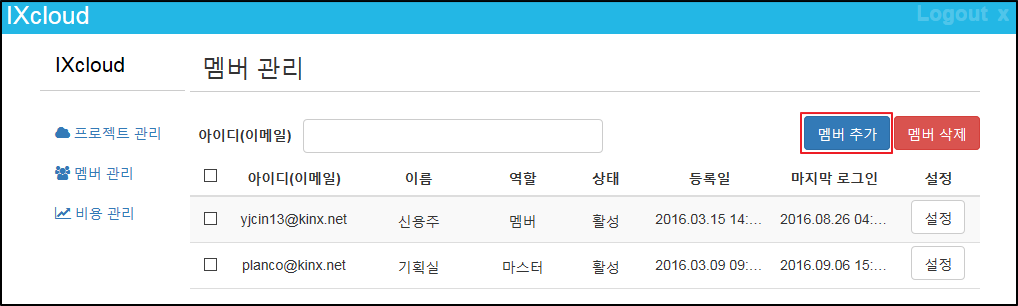
- On the ‘Manage members - Add a member’ page, input information of a new member you want to add.
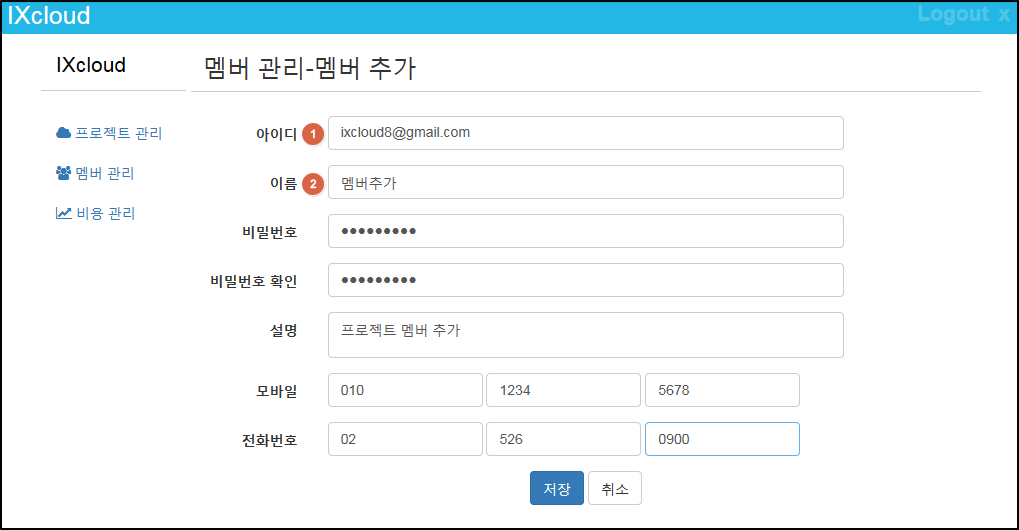
 ID: Enter your ID in e-mail address format. You will receive all service information through this ID (e-mail address).
ID: Enter your ID in e-mail address format. You will receive all service information through this ID (e-mail address).
 Password: Your password should contain an alphabet, a numeric and a special character, with the length between 8 and 20 characters).
Password: Your password should contain an alphabet, a numeric and a special character, with the length between 8 and 20 characters).
- Now that you added a new member, you can move to ‘Manage members’ page and check all members and their status.
However, new member can start using IXcloud only after completing e-mail verification.
2. Add members to the project
After the adding a member, using master account, you can add the member to a project.
- Log in using a master account, click
 .
.
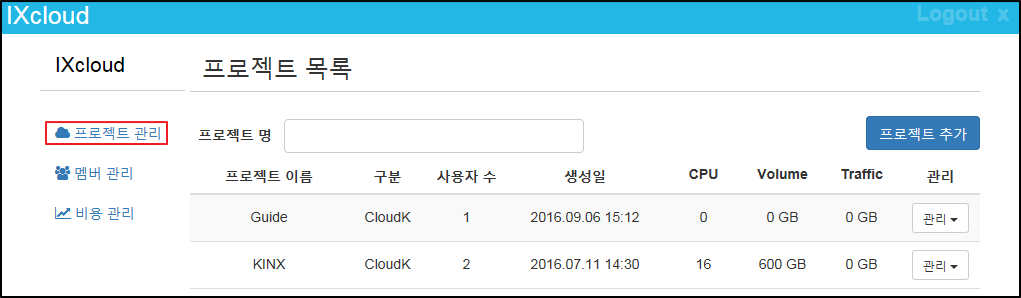
- From ‘Manage Projects’ page, pull-down
 button and click ‘Add/Delete user’ menu.
button and click ‘Add/Delete user’ menu.

- On the ‘Manage Projects – Add/Delete user’ page, first, move the member you want to register to ‘a project user list’, then click
 button.
button.
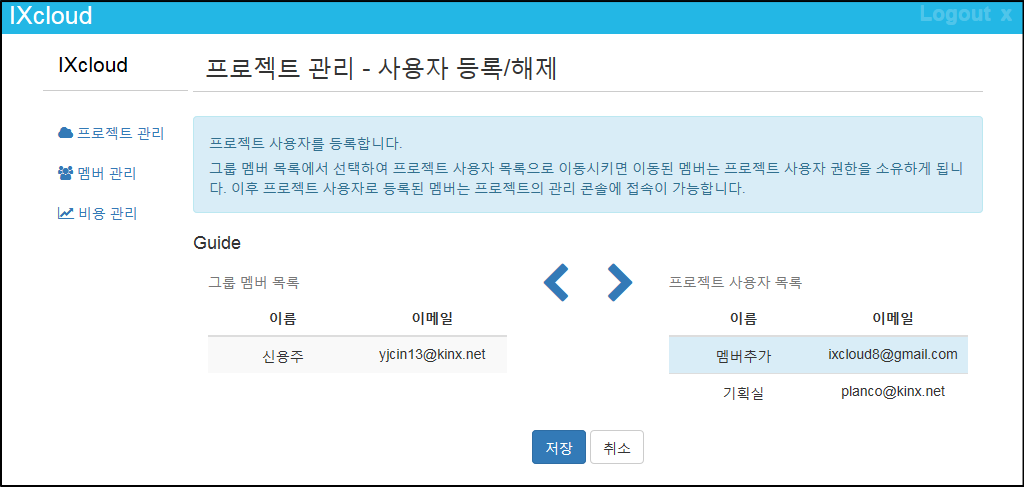
- On the ‘Manage project’ page, now you can see the user has been added to the project successfully.
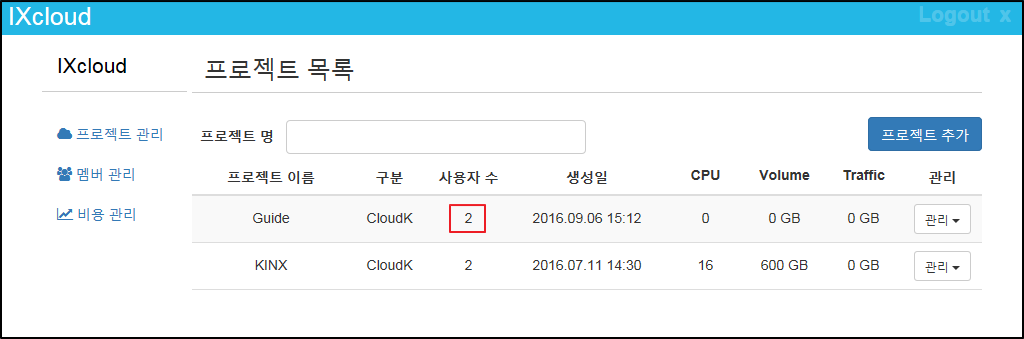
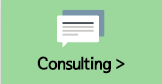
|
KINX
21F, Gangnam Building, 396, Seocho-daero, Seocho-gu, Seoul, KOREA
Service Inquiry : 02-526-0900(Press 1)
Technical Inquiry : 02-526-0900(Press 2)
|

|

|

|
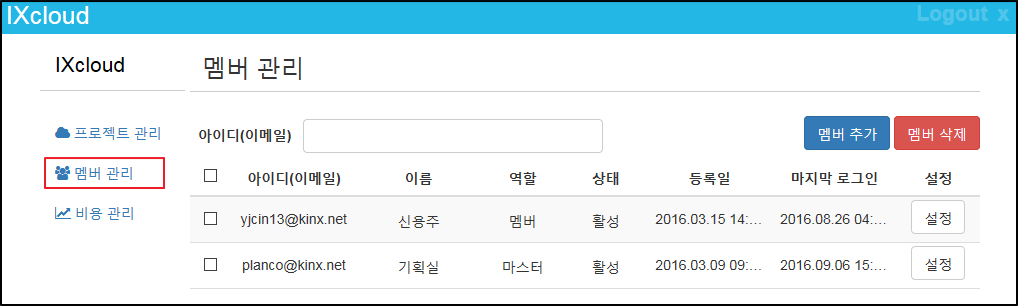
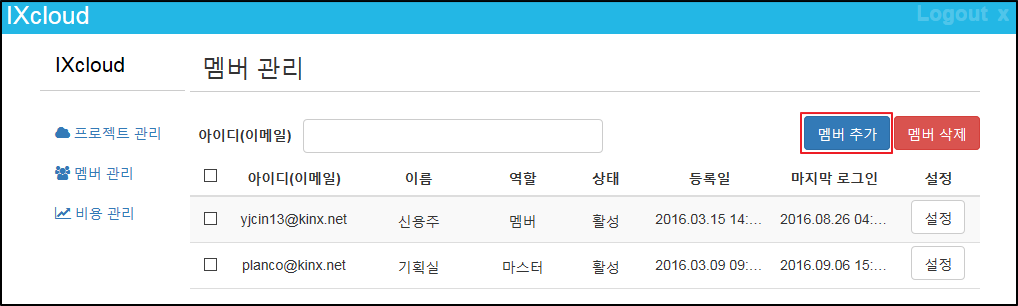
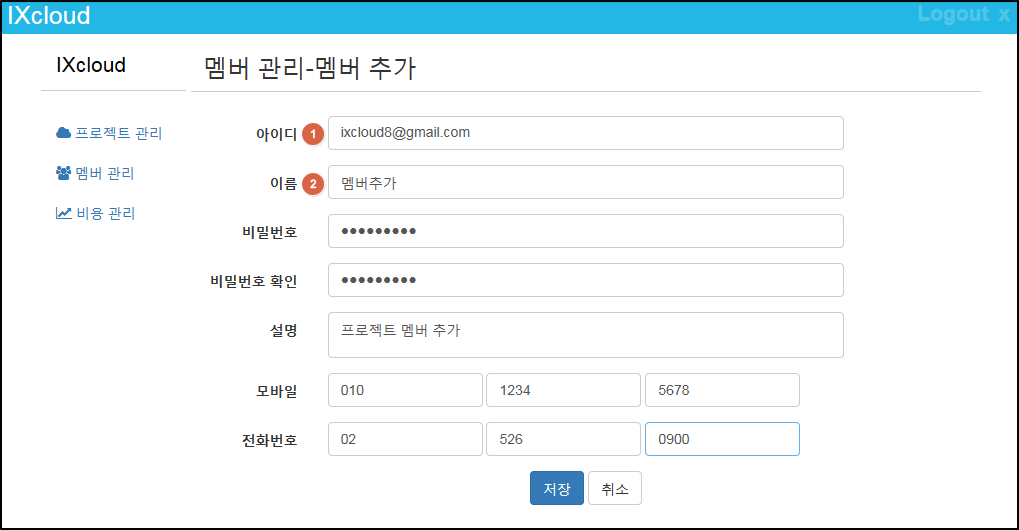
![]() ID: Enter your ID in e-mail address format. You will receive all service information through this ID (e-mail address).
ID: Enter your ID in e-mail address format. You will receive all service information through this ID (e-mail address).![]() Password: Your password should contain an alphabet, a numeric and a special character, with the length between 8 and 20 characters).
Password: Your password should contain an alphabet, a numeric and a special character, with the length between 8 and 20 characters).