After entering payment information, you can create a project and manage cloud resources.
*Process
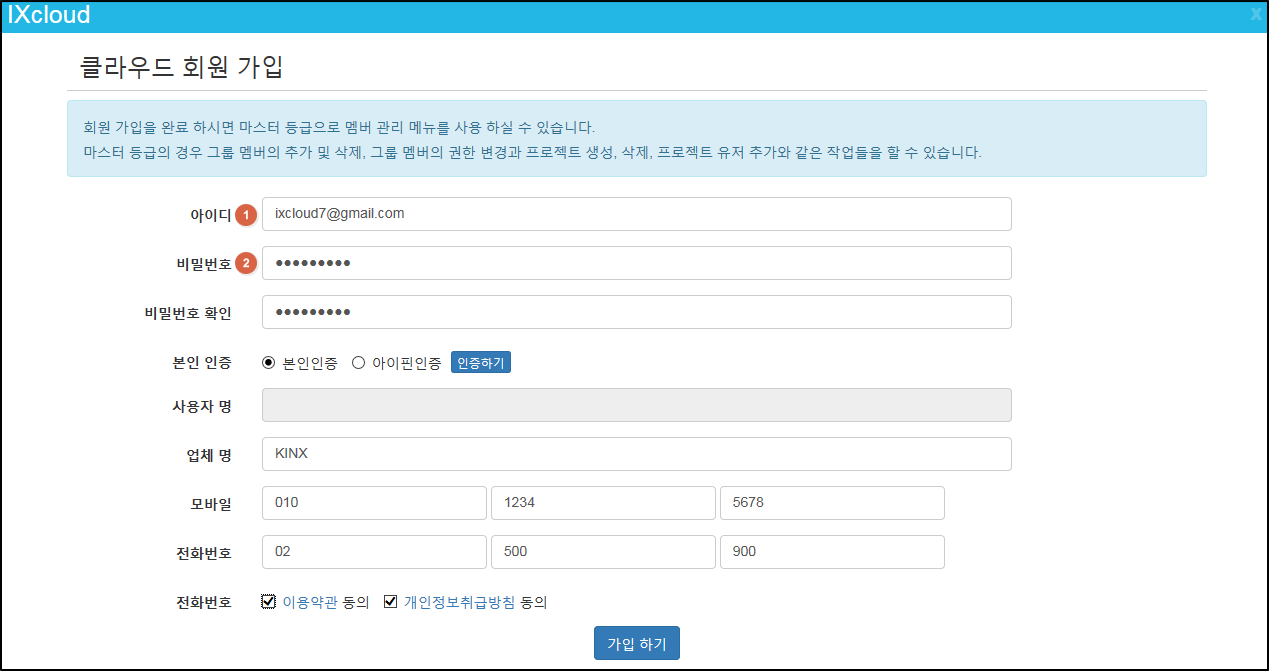
![]() ID: Enter your ID in e-mail address format. You will receive all service information through this ID (e-mail address).
ID: Enter your ID in e-mail address format. You will receive all service information through this ID (e-mail address).
Also, this ID will be your “master member” that can manage projects and members within IXcloud.
![]() Password: Your password should contain an alphabet, a numeric and a special character, with the length between 8 and 20 characters.
Password: Your password should contain an alphabet, a numeric and a special character, with the length between 8 and 20 characters.

![]() If you receive conformation mail sent to your ID (e-mail address), check and verify it.
If you receive conformation mail sent to your ID (e-mail address), check and verify it.

To start using IXcloud, you must add a new project.
To add a new project, please enter your business registration number and register your credit card.
You only need to go through this process once.
After entering the payment information, you can create a new project and manage the cloud resources for each projects you created.



Service fee will be transferred from bank account you registered. The charge for usage will be transferred automatically.
Due is on the 5th of each month.
It takes 1 or 2 days for the authorization of automatic account transfer. If you need to use other payment methods,
please contact service desk by e-mail (sales@ixcloud.net) or phone (02-526-0945).


![]() Add/Delete users: You can add t or delete users.
Add/Delete users: You can add t or delete users.
![]() Access to management console:
Access to management console:
You can access to the Cloud management console that launches a new instance and shows network management and the quotas.